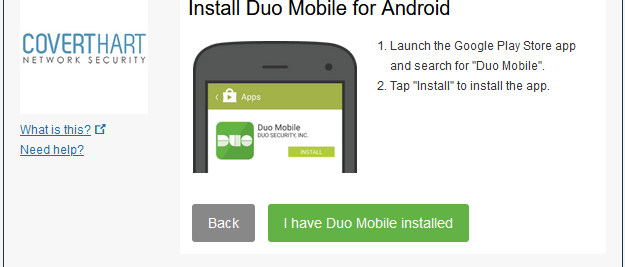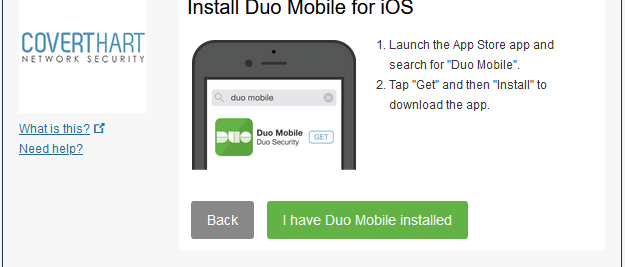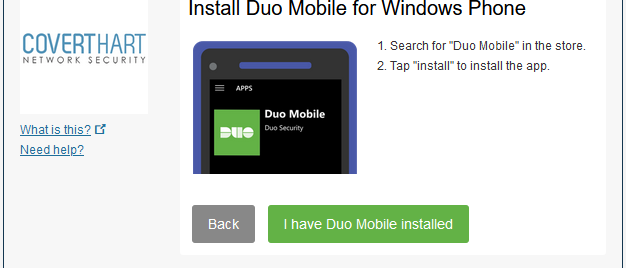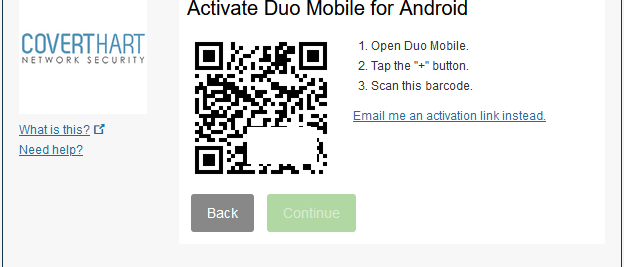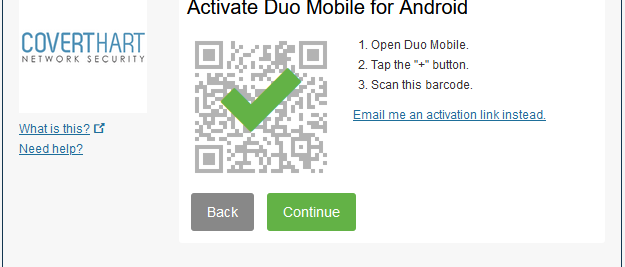This section describes how to install and set up the Duo Mobile App on your smartphone. This is the best way to use Duo, and is the method we strongly recommend that you use. Be sure to have your smartphone at hand. As part of the steps below, you will install the Duo mobile app from your device’s app store.
You will receive an enrollment email from no-reply@duosecurity.com with subject “Duo Security Enrollment” in your mailbox. Click on the provided duosecurity.com link in the body of the message to start the setup.
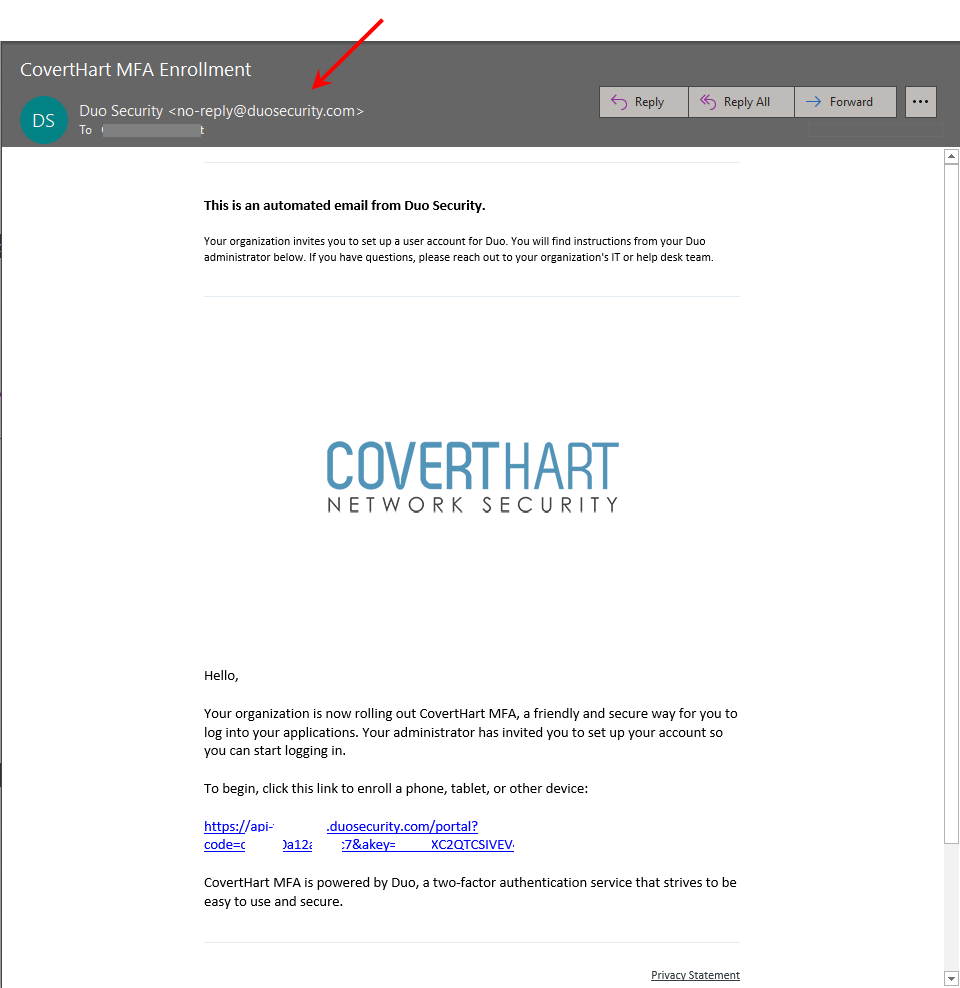
Step 1:
Welcome Screen
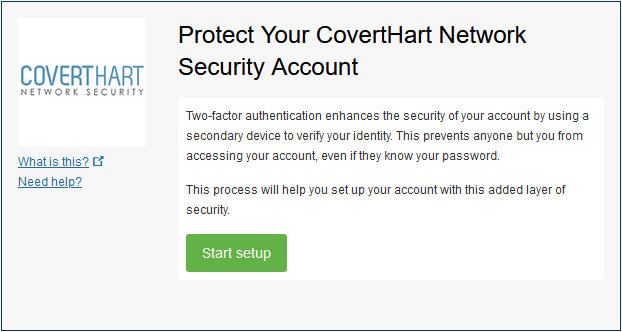
Step 2:
Choose Your Authentication Device Type
Select the type of device you’d like to enroll and click Continue. We recommend using a smartphone for the best experience, but you can also enroll a landline telephone, a security key, or iOS/Android tablets.
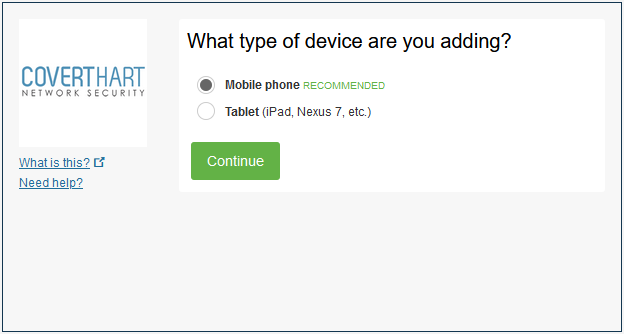
Step 3:
Type Your Phone Number
Select your country from the drop-down list and type your phone number. You can enter an extension if you chose “Landline” in the previous step.
Double-check that you entered it correctly, check the box, and click Continue.
If you’re enrolling a tablet you aren’t prompted to enter a phone number.
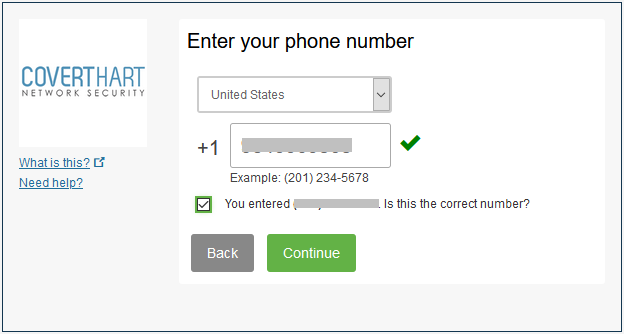
Step 4:
Choose Platform
Choose your device’s operating system and click Continue.
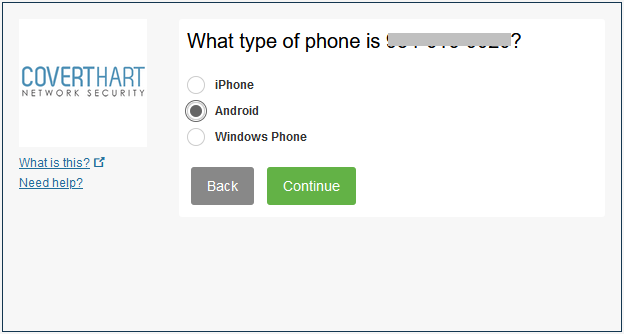
Step 5:
Install Duo Mobile
Duo Mobile is an app that runs on your smartphone and helps you authenticate quickly and easily. Without it you’ll still be able to log in using a phone call or text message, but for the best experience we recommend that you use Duo Mobile.
Follow the platform-specific instructions on the screen to install Duo Mobile. After installing our app return to the enrollment window and click I have Duo Mobile installed.
Step 6:
Activate Duo Mobile
Activating the app links it to your account so you can use it for authentication.
On iPhone, Android, and Windows Phone activate Duo Mobile by scanning the barcode with the app’s built-in barcode scanner. Follow the platform specific instructions for your device:
The “Continue” button is clickable after you scan the barcode successfully.
Step 7:
Configure Device Options (optional)
We recommend to enable automatic push requests by changing the When I log in:.
Click Finish Enrollment to proceed to the Duo Prompt.
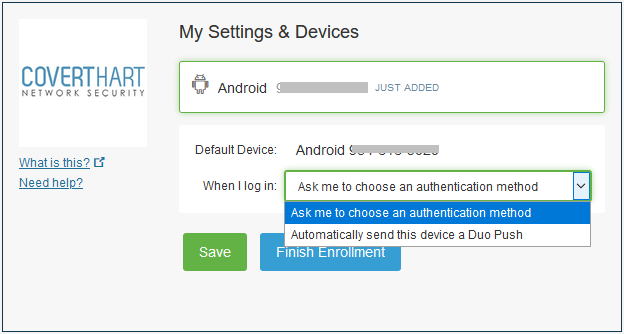
Congratulations!
Your device is ready to approve Duo push authentication requests.